Colors
Colors are used to reflect a product's style with consistency across all components used on the Admin UI. Each color has some specific function when applied to an element on the screen. The following concepts are part of our efforts to make the user interface harmonious and consistent. We are committed to complying with the Web Content Accessibility Guidelines AA standard contrast ratios.
Tones
The usage of the colors in our system reflect the product’s tone of voice with consistency across all components used on the applications. We make available a spectrum of tones which are leveraged across the entire component suite.
Main
The principal interactive element on the screen. It should drive the user’s attention to the tasks that should be done using the application.
Critical
Inform to the user that that something went wrong or that they need extreme caution before taking some action.
Warning
It informs to the user that something is not working as it expected or that they need some caution before taking some action.
Positive
It represents something good or new things. Get the user to be aware that something good happened.
Neutral
Information that do not need emphasis. Already actioned in the past.
Info
It informs or guides the user in a calm and non-urgent way.
Semantic
Main | Critical | Warning | Positive | Neutral | Info | |
actions | primary | destructive | ||||
form fields | invalid | valid | ||||
messages | error | warning | success | description | notification | |
status | removed | pending | added | default | ||
priority | major | medium | trivial | minor | ||
payments | cancelled | in progress | completed | archived |
Palettes
Blue
We use blue40 for primary actions (which will move the user forward in the flow) like buttons, text links, etc., and interactive elements like element selection, drag states, etc. Elements that are not actionable or interacting must not use this color.
Do
- Use
blue40for primary actions.
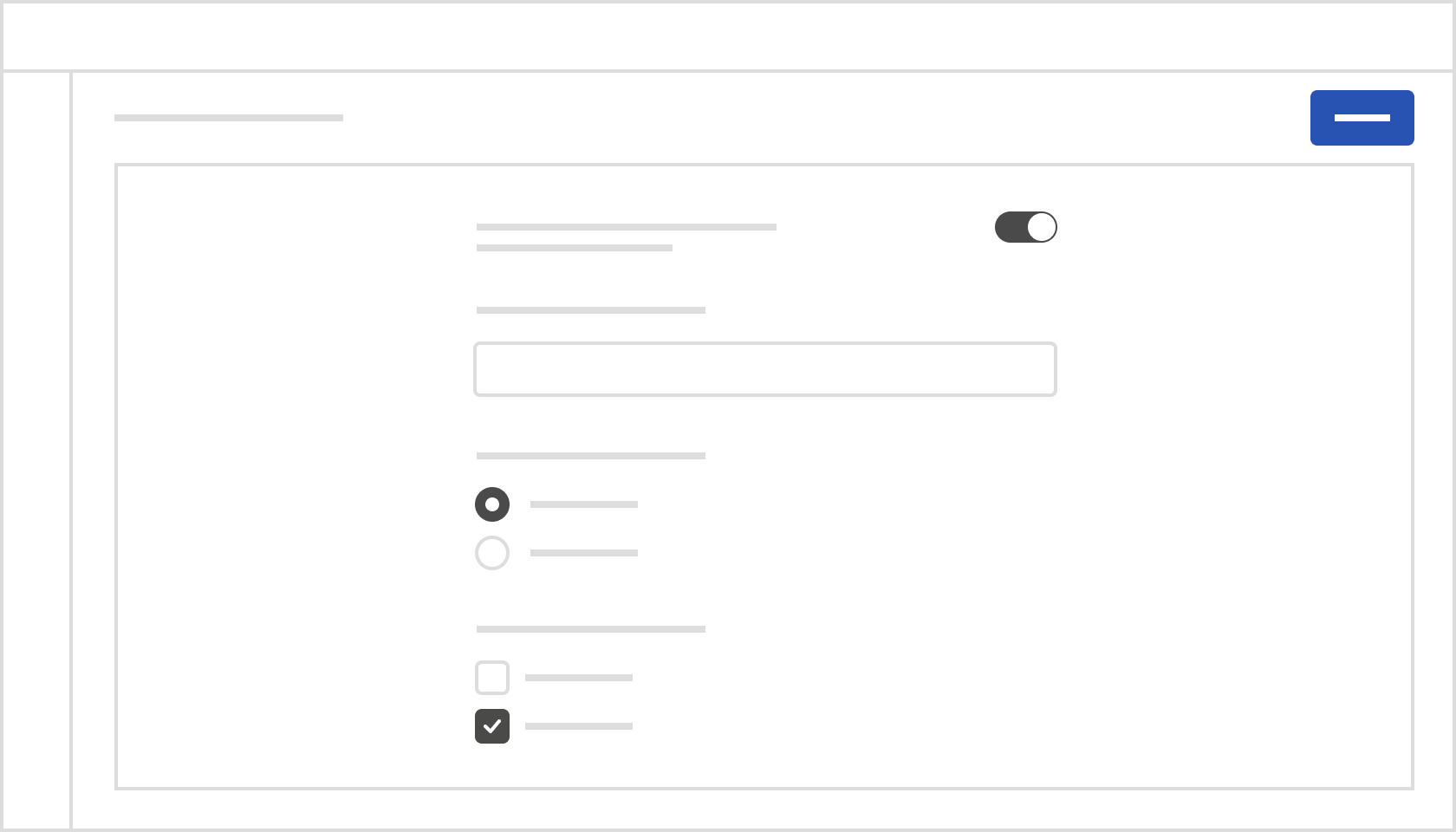
Dont's
- Do not use
blue40for highlighting information. Because using this color for actions may confuse when used on something like highlighting some information or text.
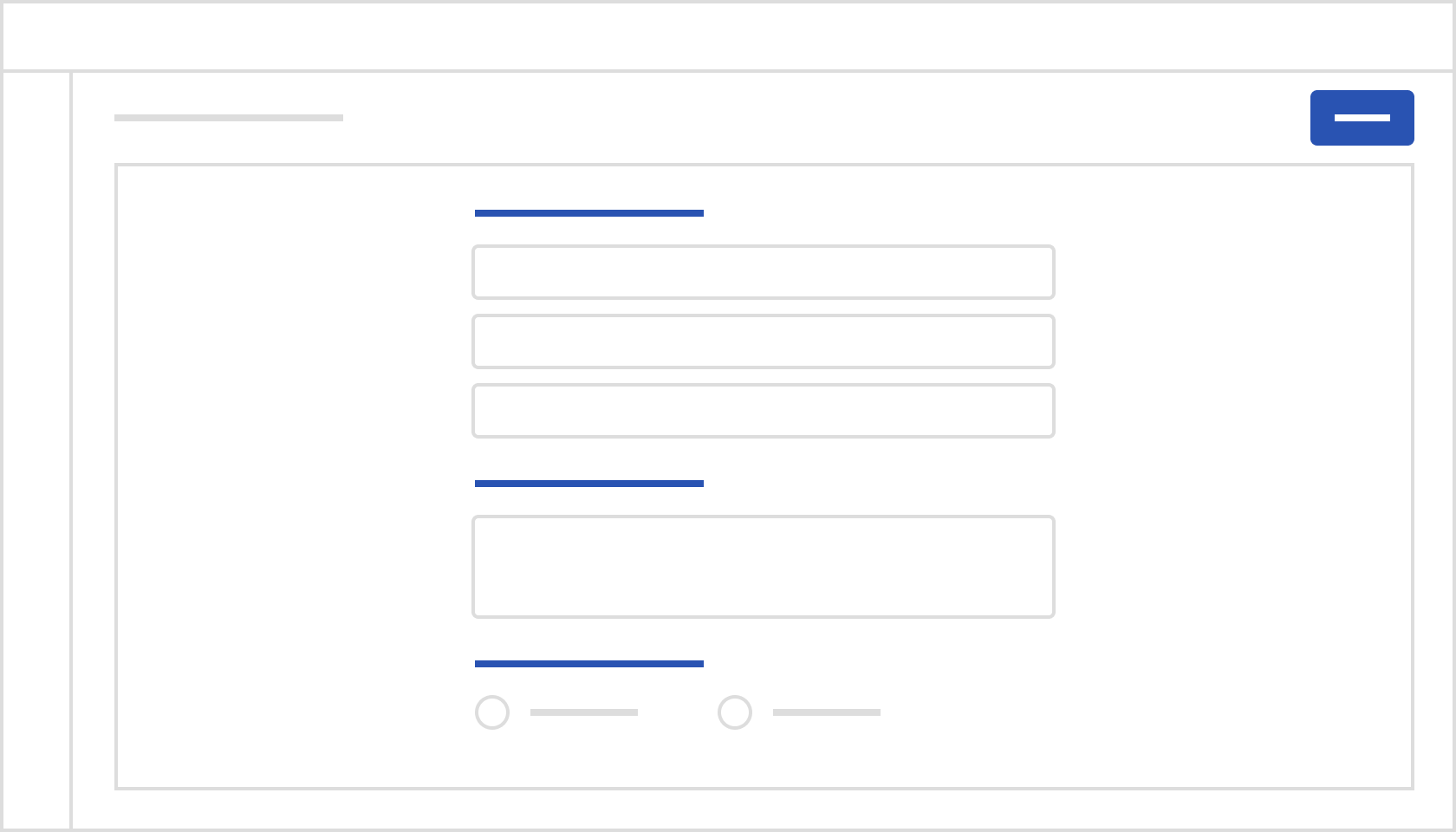
- Do not use
blue40for the color of the backgrounds. It can interfere with the visual priorities on the page and draw attention to non-action elements. Generally, buttons should be the only elements with dark backgrounds. Nothing on the page should draw attention away from them.
Green
- Green color is mainly used for backgrounds in positive messages, states (completed, paid, added, etc.), and progress.
- Do not use green color for next buttons.
Orange:
- Orange color is mainly used for backgrounds in warning messages, actions and in states.
- Use
orange50for text on white backgrounds.
Red
- Red color is mainly used for backgrounds in critical messages, remove, delete and in states (canceled, failed) actions.
- Use
redcolor for critical buttons.
Light Blue
- Light Blue color is mainly used for backgrounds in information messages, and status.
- Use
lightBluecolor for highlighting information such as text or numbers. - Use
lightBluecolor for line charts.
gray
- Use
blackcolor for main text. - Use
gray40for secondary texts, which have a lower of importance than main texts, such as captions, subtitles, descriptions, etc. - Use
gray40for icons colors. - Use
whitecolor for main pages background. - Use
gray10color for highlighting background in specific scenarios like a sidebar component. - Use
gray20color for the main border (cards, lines, dividers, etc.)
Purple
Cyan
Teal
Pink
- The
pinkcolor palette represents the colors corresponding to VTEX branding. These colors should only be used in specific cases such as the VTEX logo, illustrations, etc.
How to use
Design Tokens
Check the tokens table to learn more about each token and where you can use them.
Figma Library
Admin UI Foundations
Use the Admin UI Foundations library to use colors in your Figma files. To use the library enable from the Figma Libraries tab. Within the library, styles are divided into three categories:
- Background: has all colors related to backgrounds.
- Foraground: has all colors related to text and icons.
- Border: has all colors related to the border color.
We even have a grouping where you can find all colors in the Admin UI; use them only if you don't see any token for the usage context you need. If it is a global context, talk to the Admin UI team about creating this new token that way, we can maintain the semantic and thematic structure throughout the entire system.
Each category is made up of a group of contextual tokens. Each token group is related to an element/component. We've created some internal groupings to make it easier to navigate and use each of the tokens.
- Actions: it contains all the colors related to the buttons we have in the Admin UI, including the different states (Default, Hover, Pressed, Disabled).
- Overlay: contains all colors related to overlay components, for example, popup, modal, popover.
- Structure: contains all colors related to components used in the Admin UI interface structure, for example, Sidebar, Topbar, Page Header, etc.
- Notifications: contains all colors related to components used to notifications messages, like Toasts and Alerts.
- Fields: contains all colors related to field texts components, like Inputs, TextAreas, and Selects.
- Controls: contains all colors related to controls components, like Checkbox, Radio Buttons, and Toggle.
- Loading: contains all colors related to loading components, like Skeleton.
- List Box Item: contains all colors related to listing item, like Icons on Sidebar component.